cascoda-sdk-pages
Getting Started with Thread
This document aims to introduce the Thread Protocol, and how to form and use a Thread Network using Cascoda hardware.
This document assumes the use of the Cascoda Thread Evaluation Kit.

Contents
The System Overview
The Cascoda Thread Evaluation Kit contains most of the required parts for evaluating Thread functionality. In addition, a Cascoda KNX IoT Hub is required.
The Chili2D USB dongles are used as Thread devices, which in a real network could be sensors or actuators. The Thread stack is running on the Chili2 in the ot-cli firmware, and can be controlled using the ‘OpenThread CLI’ which is available over USB. This is the On-Module system model. This firmware has been configured to use USB as a serial interface. To access the OpenThread CLI, serial-adapter should be run on a host operating system which the Chili2D is connected to via USB.
The KNX IoT Hub is capable of routing IPv6 traffic between the Thread Network and the adjacent Ethernet network and hosted WiFi access point. It also hosts a Web UI to allow control of the Thread Network.
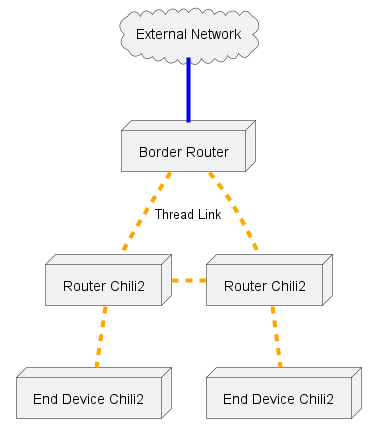
Example Mesh network for the 4-Chili evaluation kit, with 2 router enabled nodes, and 2 end device nodes. Note that the end device nodes may connect to any Router device.
Step 1 - Get the binaries
The binaries should be pre-flashed on the devices when the kit is received, but in case it is an old version, or if the firmware has been overwritten, it can be reflashed.
Pre-built binaries can be obtained from the GitHub releases page, or binaries can be built from scratch by following the build instructions. It is important that the USB modules are flashed with firmware configured to have a USB interface.
The Chili2D USB devices should be flashed with ot-cli.
To flash the firmware over USB (or other), consult the flashing guide.
Step 2 - Access the KNX IoT Hub
The KNX IoT Hub Web GUI is accessible via Ethernet or WiFi, though by default the WiFi Access Point is disabled. The easiest way to access the GUI is by connecting a PC to the LAN1 Ethernet port and navigating to http://openwrt.local. You will then be prompted to log in. By default, there is no password - hitting “Login” at the “Authorisation Required” screen will grant you access.
Note that the Web GUI is only accessible via the Ethernet port marked “PoE LAN1”. If you need to access it from “WAN / LAN2”, you must create a rule in the firewall that allows access to the router from that port - this is outside the scope of this guide.
For more information about the Hub router, see the Setup Guide.
Step 3 - Form the Network
Form a network by following the network formation guide.
Step 4 - Join the other devices to the network
After forming a network, add the Chili2D devices by following the commissioning process.
Step 5 - Demonstrate communication
To demonstrate communication between the devices, the simplest mechanism is to try to send a ping between the devices.
Using serial-adapter to control one of the ot-cli devices, get the ‘mesh local’ IPv6 address using the ipaddr command.
> ipaddr
fd3d:b50b:f96d:722d:0:ff:fe00:fc00
fd3d:b50b:f96d:722d:0:ff:fe00:c00
fd3d:b50b:f96d:722d:7a73:bff6:9093:9117
fe80:0:0:0:6c41:9001:f3d6:4148
Done
In this case, the first is the ‘leader anycast’ address, and be identified by it’s :0:ff:fe00:fc00 suffix. It will always be owned
by the current leader of the Thread Network partition.
The fd3d:b50b:f96d:722d:0:ff:fe00:c00 address is the ‘RLOC’ address, and can change if the network topology changes.
The fd3d:b50b:f96d:722d:7a73:bff6:9093:9117 address is the ‘Mesh Local’ address, and will not change, but cannot be routed off-mesh.
Note that those first 3 addresses all have the same prefix, which is based off the Extended PAN ID of the network.
The fe80:: prefixed address is link local, so that is usually not useful as it only works over one hop.
If the Hub has been configured correctly, there will also be a global IPv6 address in that list, that can be routed off mesh.
So from the other device, ping the mesh-local address:
> ping fd3d:b50b:f96d:722d:7a73:bff6:9093:9117
16 bytes from fd3d:b50b:f96d:722d:7a73:bff6:9093:9117: icmp_seq=1 hlim=64 time=24ms
You should also be able to ping from the KNX IoT Hub.
In order to determine the topology of the network, the neighbor table command can be used on the CLI. To allow a device
to become a router (or force it to become a child), the routerrole enable and routerrole disable commands can be used.
For more information on commands, see the OpenThread CLI Reference.
Next Steps
Learn more about Thread by reading the OpenThread Primer.